 I am Sure this is Awesome post for Android lovers and will enjoy. Yes!
This is something big. Now you can find your lost, Misplaced and stolen
Android device easily without any third party apps. In our previous post
we explained how to Trace your lost android mobile with some apps but
Here in this post you don't need any app to find your device where it
is. This is can done by simply using Android device manager. Android
Manger is one which it will get installed directly on your device when
you use Google play for the first time. So you don't need to download
any third party apps. Nobody knows that they will lost their device if
they know that they will keep them safe for sure so maximum of people
don't install any tracking app to trace their lost device. For this
people android device manger can work like miracle.
I am Sure this is Awesome post for Android lovers and will enjoy. Yes!
This is something big. Now you can find your lost, Misplaced and stolen
Android device easily without any third party apps. In our previous post
we explained how to Trace your lost android mobile with some apps but
Here in this post you don't need any app to find your device where it
is. This is can done by simply using Android device manager. Android
Manger is one which it will get installed directly on your device when
you use Google play for the first time. So you don't need to download
any third party apps. Nobody knows that they will lost their device if
they know that they will keep them safe for sure so maximum of people
don't install any tracking app to trace their lost device. For this
people android device manger can work like miracle.Find Stolen or Lost Android Mobile Easily:
Some Advantages:
- You can find your misplaced mobile or tab.
- You can erase data in your device from any where
- Helps you to trace your lost device.
- Lock your device from anywhere.
How to use Android device manger to find lost device:
- First thing you need to do is using your device navigate to security in settings and then to device administrator.
- Now tap on it and activate if it is off.
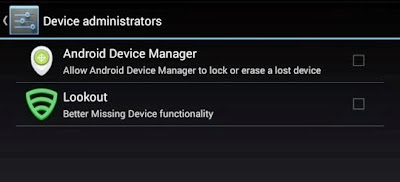
Note: I suggest you to do this step right now because device administrator must be activate to take advantage of Android device manger.
- Now go to Google Play Store.
- You can find Gear icon at right side top. Just like in below screen capture.
- Now Click on Gear icon then you can find three options My Order,Settings and then last Android device manager.Just click on Android device manager.
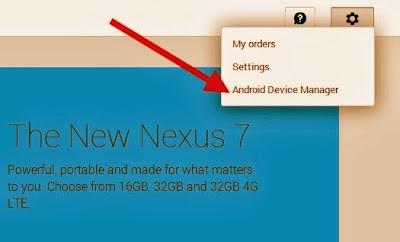
- As soon as you click on android device manager it will find the device with which it is associated.
- As soon as Android device manger find your device it will show you on Google maps. It will also indicate how far is your distance from you.
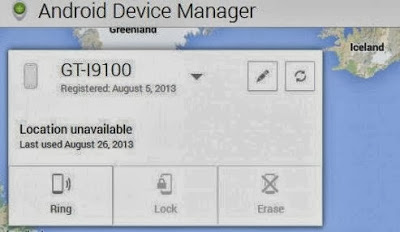
You can find three Options:
- Ring: If you click on Ring then your device mobile or tab will ring though it is in silent mode.This feature fails when device is switched off.
- Lock: If you click on Lock then it will lock your device and you can get new password to access your device.
- Erase: If you click on Erase then total memory in that device will be erased automatically.Make sure once you click erase then all the data will be deleted including android device manager so it wont work again.That's it Guys I am sure this will help you a lot ! So don't forget to share it.If you have any problem just comment below we will help you out.



